Installation process
The purpose is to install two necessary components for jHEDU to run on the client computer (your computer):
- The Java virtual machine (JRE) version 1.7 version or higher, often already installed in the operating system.
- The jHEDU client.
You have several options:
- You have a recent computer with the correct version of the Java virtual machine installed (JRE 6 Update 10 or higher) → jHEDU client
- You have a computer without the Java virtual machine installed, but you have administrator privileges → Java virtual machine
- You have a Windows-based computer, without the Java virtual machine installed and no administrator privileges, or you want to install jHEDU on a flash drive to work from any Windows-based compteur → Windows complete bundle
jHEDU Client
Information: this procedure can be done even if you don’t have administrator privileges, and for all operating systems (Windows, OS X and Linux)
- Download the jHEDU Client .zip archive
- Unzip it in the directory of your choice
- For Windows, create a shortcut of “the jHEDU.exe” fil on your desktop. (For OS X, do the same but for the “Launcher.jar” file)
Note : Do not rename the original .exe or .jar file, only the shortcut name can be changed
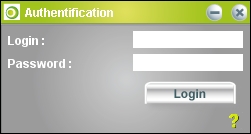
Java virtual machine
Note : To be able to run the jHEDU client, you must have the Java virtual machine installed (JRE: Jave Runtine Environment).
- You can check which version is installed: Check Java version.
- • You can download the last Java version from the official website, depending on your operating system: Download Java
You need at least version 1.6 of JRE to be able to run the jHEDU Client properly. For OS X user, this version is only available from Mac OS X v.10.5 Leopard.
You can next install the jHEDU Client.
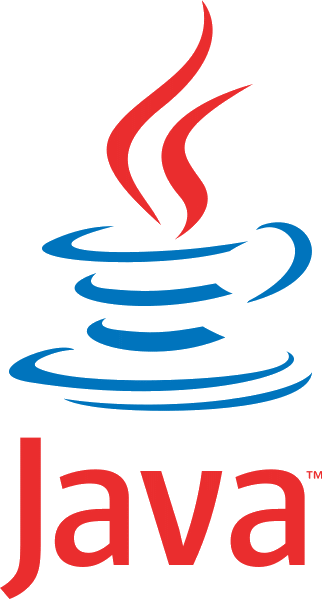
Complete bundle
Note: This procedure is only available on a Windows-based computer and allows you to install jHEDU on a flash drive.
- Download the jHEDU client .zip archive with Java embedded (Windows only).
- Unzip it in the directory of your choice.
- Launch the jHEDU application by clicking on “jHEDU.exe”
