Installation
The jHEDU client “installation” consists of a simple folder on your computer. This folder can be dropped into your “Documents” folder, on your Desktop, or into an external storage support (like a USB flash drive).
If you want to install the jHEDU client on multiple computers, you can simply duplicate the entirety of the jHEDU folder. Since some files are hidden from the user, pay attention to duplicate the entirety of the folder, not just a sub-section.
If your jHEDU files seem to be corrupted, are causing trouble or do not work anymore, you can delete them and download them again from the download section. You will not lose any data, since they are stored on the server.
First steps
How to launch the program on Windows?
How to launch the program on Linux?
How to launch the program on OSX ?
How to choose the correct server?
Client update
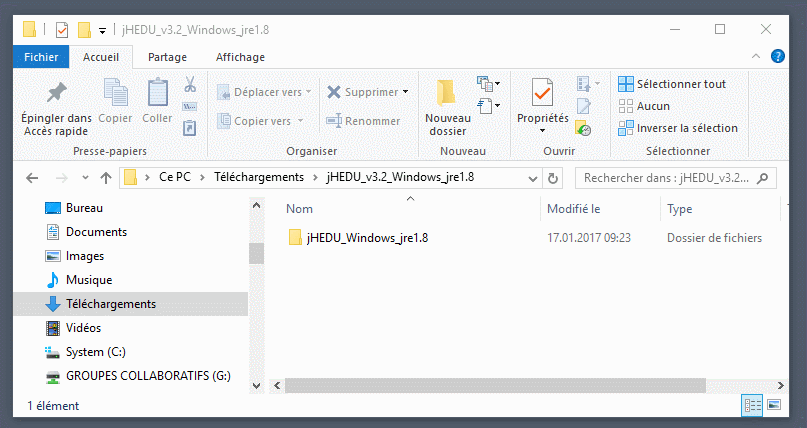
Double click on jHEDU.exe in the jHEDU folder.
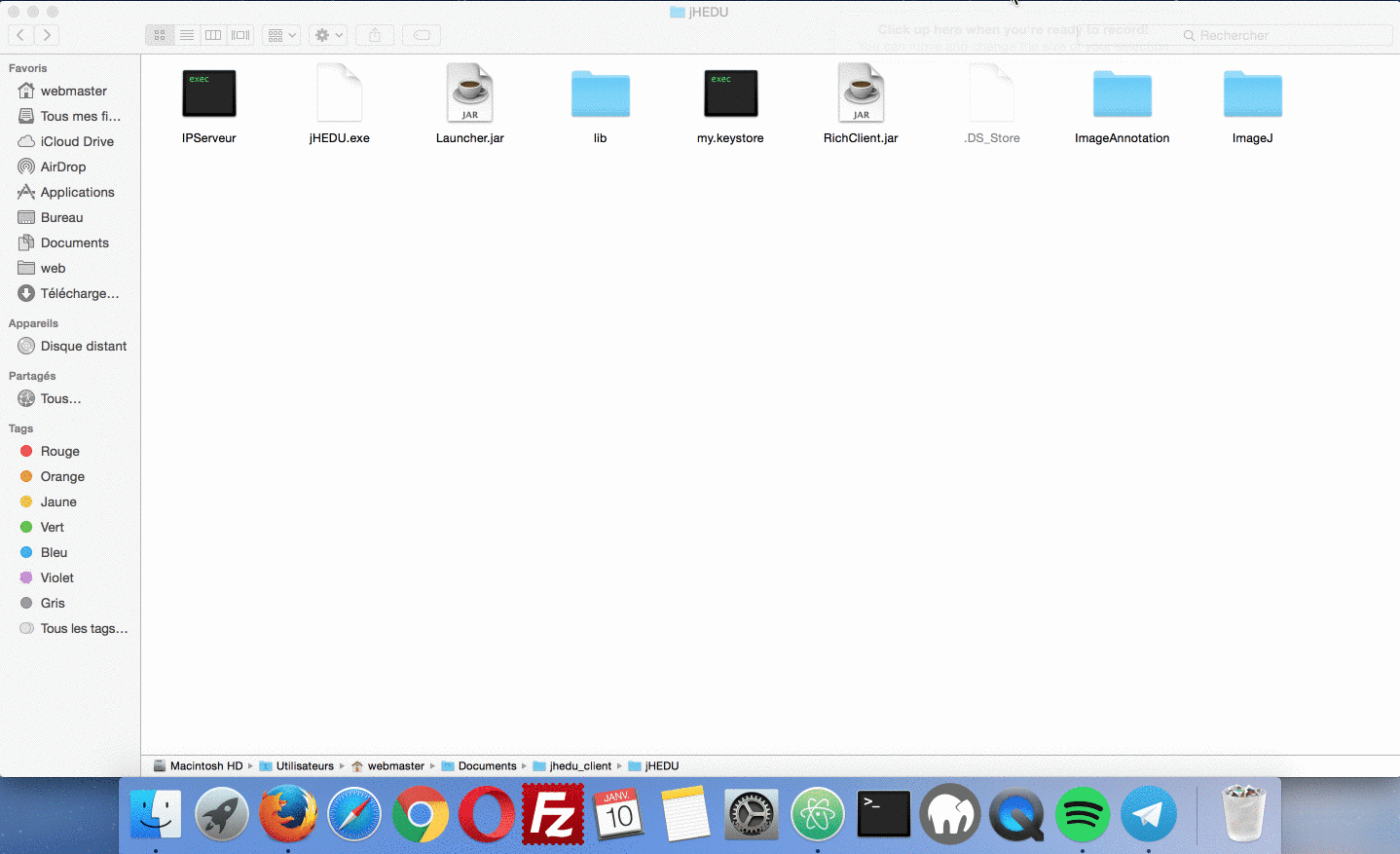
Right-click on the “Launcher.jar” file, then “open with” Jar Launcher.jar
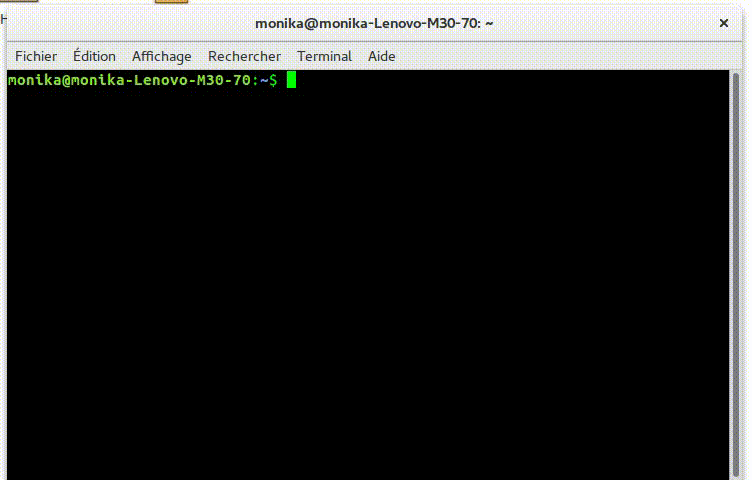
- Open terminal
- Use cd command to go to the jHEDU folder.
- To execute the .jar file, use the command : java –jar load.jar
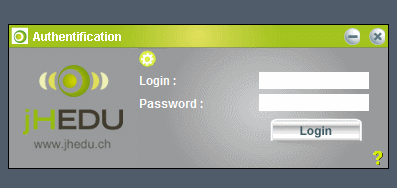
When the authentication window is open, you have to choose which server you want to access. The jHEDU client will remember your choice when you open it up the next time. The server identification change the logo, which allows you to quickly check the server you are trying to access.
When you are authenticated, you can start the desired application. If the application is not available, you can use the “update” button to download the applications you have access to. The client might sometimes need a complete update. In this case, you will be informed and the client will reboot itself automatically after the update is installed.
I want to change my password.
I want to change my e-mail address.
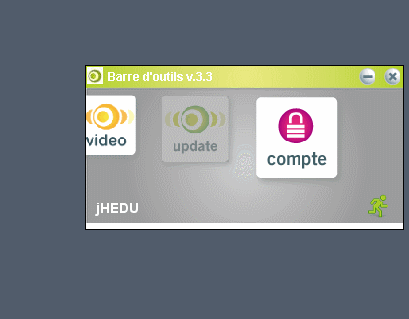
To change your password, select the “compte” application. First type in your old password and then the new one (as shown in the video above). For security reasons, we advise you not to use a password to simple.
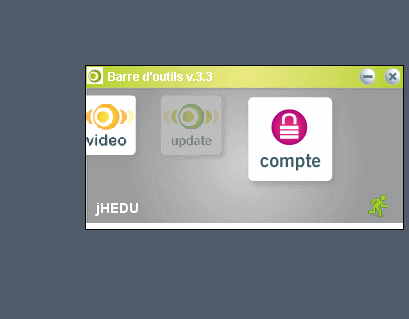
To change your e-mail address, select the “compte” application, and edit your e-mail address (as shown in the video above). It is important that the e-mail address you use is regularly consulted, since it will be used to communicate you instructions about the utilization of the jHEDU platform, a new password if you need one and activation information.

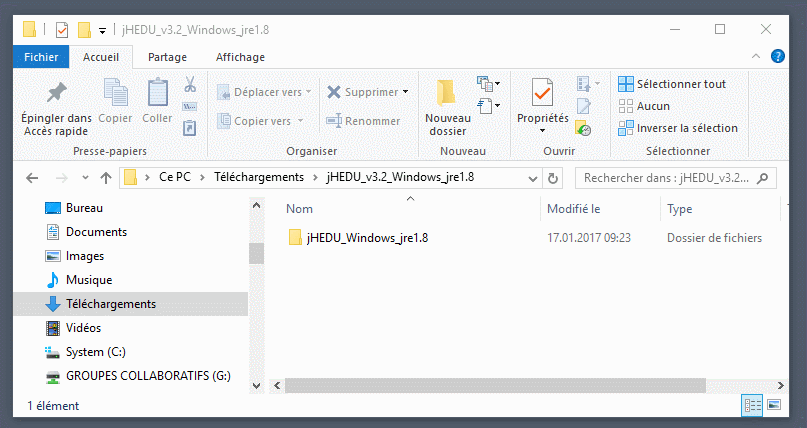
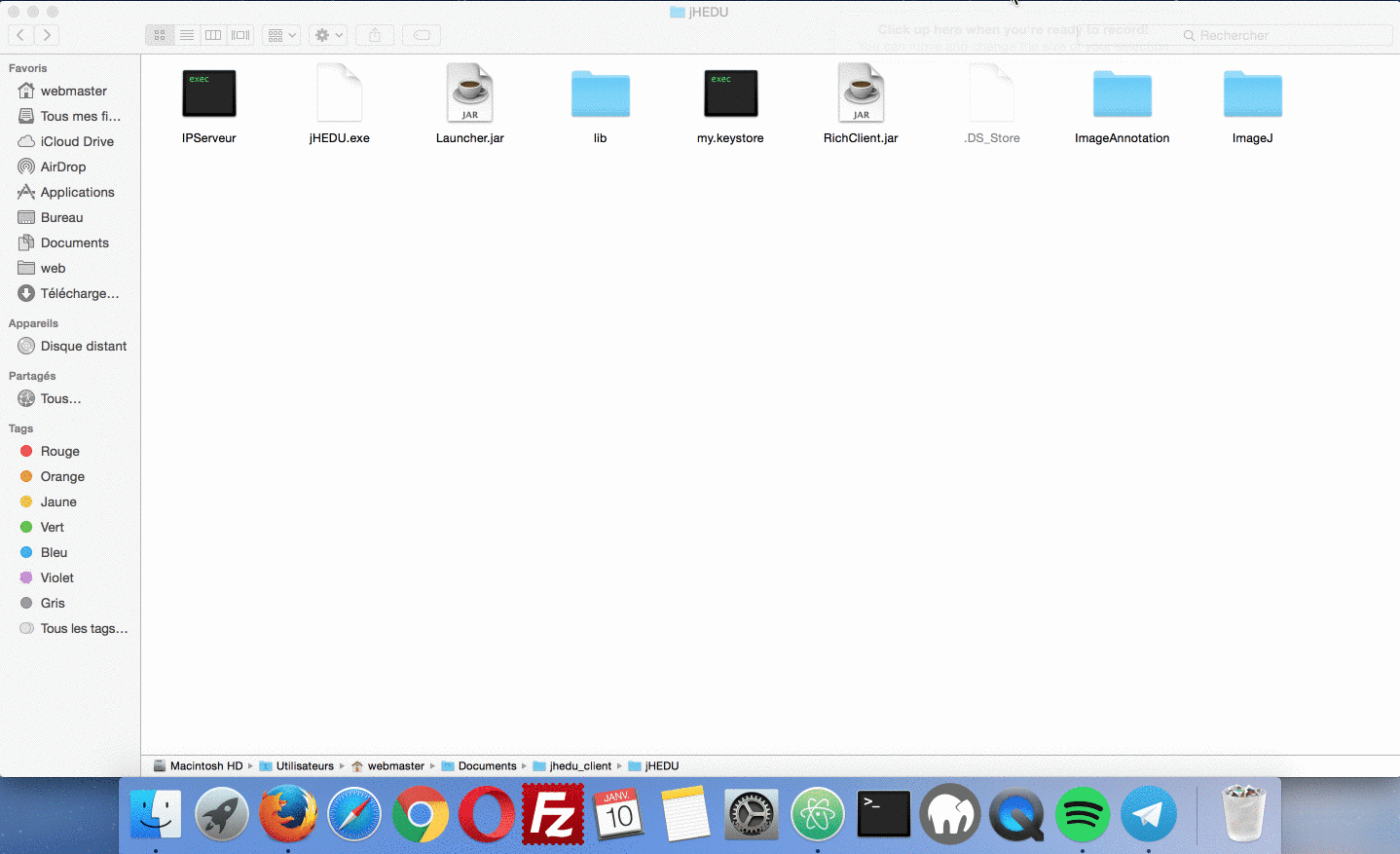
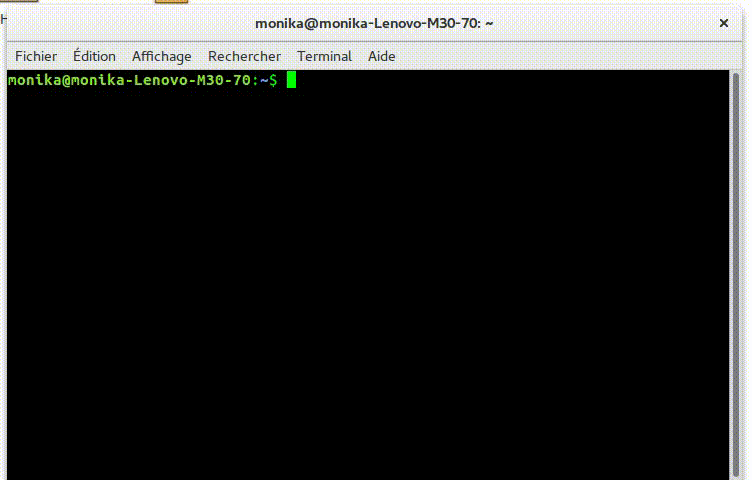
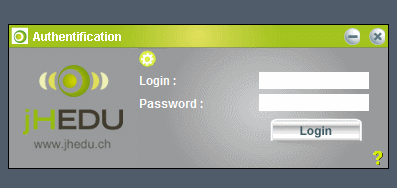
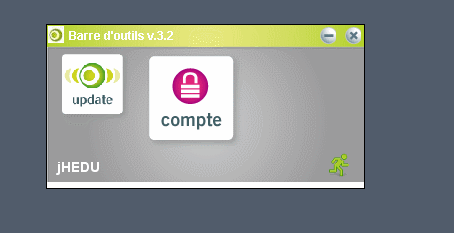
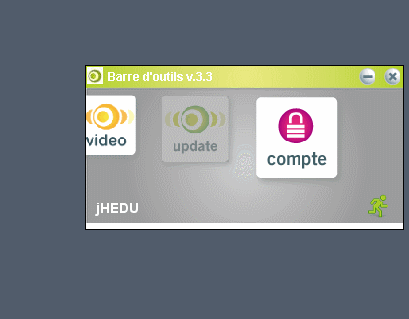
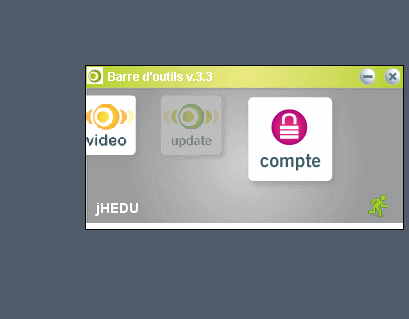 To change your e-mail address, select the “compte” application, and edit your e-mail address (as shown in the video above). It is important that the e-mail address you use is regularly consulted, since it will be used to communicate you instructions about the utilization of the jHEDU platform, a new password if you need one and activation information.
To change your e-mail address, select the “compte” application, and edit your e-mail address (as shown in the video above). It is important that the e-mail address you use is regularly consulted, since it will be used to communicate you instructions about the utilization of the jHEDU platform, a new password if you need one and activation information.